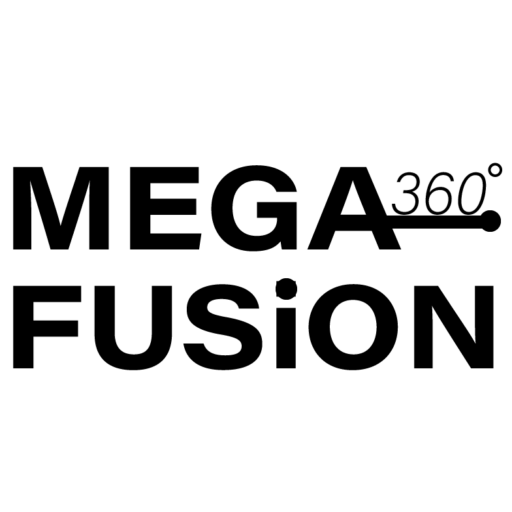Minecraft is a game loved by millions around the world. Its endless chances for creativity and exploration keep players engaged. A key reason for its lasting popularity is the active modding community. They have made thousands of mods and modpacks that improve and grow the game in many ways. CurseForge is a top platform for finding and downloading modpacks. Playing these modpacks on a server can be tricky. This is true, especially on platforms like Minehut. It’s well-known for easy Minecraft server hosting.
In this blog, we’ll walk you through the process of playing CurseForge modpacks on Minehut. This guide helps you set up your favorite modpacks on your Minehut server. It’s for both Minecraft experts and those just starting with mods.
—
What is CurseForge?
CurseForge is a platform that offers many Minecraft mods, modpacks, and gaming content. Modpacks are groups of mods combined to offer a unique gaming experience. Modpacks can vary a lot. Some are small and focus on quality-of-life upgrades. Others are huge and completely change the game.
Some popular CurseForge modpacks include:
– RLCraft: A challenging survival modpack that introduces new mechanics, creatures, and dimensions.
– SkyFactory: A skyblock-style modpack focused on automation and resource management.
– Pixelmon: A modpack that brings Pokémon into the world of Minecraft.
—
What is Minehut?
Minehut is a free platform for hosting Minecraft servers. It lets players create and manage their own servers easily. It’s very popular with players who want to set up servers quickly. They don’t want to deal with complicated configurations. Minehut works with both Java and Bedrock editions of Minecraft. This makes it a great option for players.
However, Minehut has some limitations when it comes to modpacks. To run CurseForge modpacks, you need a server type that supports Forge or Fabric. These are the modding frameworks used by most modpacks.
—
Step 1: Choose Your Modpack
The first step is to choose the modpack you want to play. Visit [CurseForge](https://www.curseforge.com/minecraft/modpacks) and check out the modpacks. Once you’ve found one you like, download it using the CurseForge app or manually.
—
Step 2: Set Up a Forge Server
Since most CurseForge modpacks require Forge, you’ll need to set up a Forge server. Here’s how:
1. Download the Modpack Server Files:
– Open the CurseForge app and locate your chosen modpack.
– Click on the three dots next to the modpack and select “Open Folder.”
– Inside the folder, locate the `mods` and `config` folders. These contain the necessary files for your server.
2. Download the Forge Server Installer:
– Go to the [Forge website](https://files.minecraftforge.net/) to download the installer for your Minecraft modpack version.
3. Install Forge on Your Computer:
– Run the Forge installer and select “Install server.”
– Choose a directory where you want to set up your server files.
4. Transfer Modpack Files to the Server Folder:
– Copy the `mods` and `config` folders from your modpack directory into the Forge server folder.
5. Run the Server:
– Launch the server by running the `forge.jar` file (or the equivalent for your version).
– This will generate the necessary server files, including `eula.txt`.
– Open `eula.txt` and change `eula=false` to `eula=true` to accept the Minecraft EULA.
6. Test the Server Locally:
– Start the server again and join it using your Minecraft client to ensure everything is working correctly.
—
Step 3: Upload the Server to Minehut
Minehut doesn’t directly support Forge servers. You can upload your server files using Minehut’s FTP (File Transfer Protocol) access. Here’s how:
1. Enable FTP on Minehut:
– Log in to your Minehut account and go to the “Server Manager” for your server.
– Under the “Settings” tab, enable FTP access and note down the FTP credentials (host, username, and password).
2. Upload Your Server Files:
– Use an FTP client like FileZilla to connect to your Minehut server.
– Upload the entire contents of your Forge server folder to the root directory of your Minehut server.
3. Set the Server Type:
– In the Minehut dashboard, go to the “Server Type” section and select “Custom JAR.”
– Enter the name of your Forge server JAR file (e.g., `forge.jar`).
4. Start the Server:
– Save your settings and start the server. It may take a few minutes to load, especially if the modpack is large.
Step 4: Join Your Modded Server
Once your server is up and running, you can join it using your Minecraft client. Make sure you have the same modpack installed on your client to ensure compatibility. Here’s how:
1. Install the Modpack on Your Client:
– Use the CurseForge app to install the modpack on your Minecraft client.
2. Connect to Your Minehut Server:
– Open Minecraft and go to the multiplayer menu.
– Add your Minehut server’s IP address (e.g., `your-server-name.minehut.gg`) and connect.
—
Tips for Running Modpacks on Minehut
1. Allocate Enough RAM:
– Modpacks can be resource-intensive, so make sure your Minehut server has enough RAM allocated. Minehut offers free RAM, but you may need to purchase additional RAM for larger modpacks.
2. Optimize Performance:
– Use performance-enhancing mods like OptiFine or FoamFix to reduce lag and improve server stability.
3. Backup Your World:
– Regularly back up your server world to avoid losing progress in case of crashes or corruption.
4. Check for Compatibility:
– Some modpacks may not work perfectly on Minehut due to its limitations. Always test your modpack locally before uploading it to Minehut.
—
Conclusion
Playing CurseForge modpacks on Minehut is a great way to have fun with friends in Minecraft. While the process requires a bit of technical know-how, the result is well worth the effort. This guide helps you set up and run your favorite modpacks on a Minehut server. You’ll unlock new adventures and challenges!
So, what are you waiting for? Jump into the world of modded Minecraft and explore endless adventures today! No matter if you’re slaying dragons in RLCraft, building in SkyFactory, or catching Pokémon in Pixelmon, it’s all fun! There’s a perfect modpack for you! Happy crafting!